If you wanna make a autorun file for that CD you are ready to burn just read this...
1) You open notepad
2) now you writ:
[autorun]
OPEN=INSTALL\Setup_filename.EXE
ICON=INSTALL\Setup_filename.EXE
Now save it but not as a .txt file but as a .inf file.
But remember! The "Setup_filename.EXE" MUST be replaced with the name of the setup file. And you also need to rember that it is not all of the setup files there are called '.exe but some are called '.msi
3) Now burn your CD with the autorun .inf file included.
4) Now set the CD in you CD drive and wait for the autorun to begin or if nothing happens just double-click on the CD drive in "This Computer"
Tuesday, 19 February 2013
How to recover MOST of scratched CD data discs
I learn an old thecnique to how to recover damaged or scratched disks
with some lost of data. In this case i have one borrowed game - MAX PAYNE 2
with a chunck of 4 mb lost with a scratch in CD1 Install. Here we cover some
special thecniques of how to create a full working CD from the scratched one.
First some tools will be needed:
1. Alcohol 120%
2. UltraISO
3. Windows XP/2000 (not tested on 95/98/me)
3. Small piece of cotton
4. Dry cleaner paper
5. Finally, oil for cooking.
First step - preparing the CD
Get the cotton and drop some water, start cleaning vertically the surface of CD.
Do it 3 times and dry the water with a piece of dry cleaner paper. With a new piece
of cotton, drop some oil for cooking and start to wet the surface like you are
washing the CD with the oil. Dry carefully now. Some particles of oil will stay on the
microsurface of the scrath. It's okay. Seems the oil helps the laser of the CD/DVD driver
to read the surface again. Sure this will work with small unreadable scratchs - some hard
scratchs loose parts of the surface of the CD where we have data and it's lost forever.
But if it is loosed try anyway. Whith this tip 80% of the small scratched CD's coud be
recovered.
Second Step - testing the CD
With Alcohol 120% make an ISO - image making wizard - and lets see if the app can
read the loosed surface. In my case Alcohol 120% had recovered 60% of the data.
This is not enough. Have tryed other appz, they do not recover all the data. But the
CD/DVD driver laser CAN recover all data in this case. the data is still there, what we do?
third step - making the new CD
With the main copy system of windows explorer you can do it. Just create one folder
with the same name of the CD label for future burn reference, and copy the CD content
to the folder. When the CD copy process find the scratch, in majority of the cases, it's
slow down the reading and will recover ALL loosed data.If not, it just tell you there's
an unreadable sector. In this case your CD is lost. But it's not my case, finally
windows explorer got all the data from the scratch and made a copy in the folder.
with the ultraISO, wrote the original CD label, drop the content of the folder and
save as Iso. You can Test the new CD just mounting the iso in the Alcohol 120%. In my
case i did ISO of the two discs from MAX PAYNE 2 and tested installing from the mounted
ISO. Works like a charm. I got the 4 mb lost again. So, I have burned the CD and now i
have a working copy from the scratched one.
Sounds too bizzarre, but works. Course you can jump the cleaning process and try to copy
the content with Windows explorer. But in my case did not work without oil...
Thank Uuu...
How to safe guard your computer befire it crashes
First thing to keep in mind: If your computer hasn't crashed yet, it will in the future! So instead of waiting for fate to strike, take some precautions now:
1) BACK-UP! Buy some decent DVD-R discs and put everything useful in them. When you have more useful stuff, backup again. Do this often.
2) Keep your computer healthy. Use an antivirus, an anti-spy, and a firewall. Keep them updated. Check regularly for Windows critical fixes.
3) Don't install software that would do dangerous things to your hard drive. A boot manager would fall in this category.
4) Use a registry cleaner before and after you install or uninstall any software. Many of the problems that will keep Windows from booting are caused by sloppy software that mess up your registry.
A good registry cleaner is Tune-up Utilities.
Code:
http://www.tune-up.com/
5) Run chkdsk now and then. Go to Start> Run. Type chkdsk /F. Press enter.
In case your PC has already crashed, read the following:
Most important: Don't panic! Panic is like a little demon that whispers in your ear to format your hard drive and reinstall everything. Don't do it!
You will lose all your data and the little demon will laugh at you.
To be exact you can still recover your data if you format your drive (by using special software), but only if you don't write anything
on the disc afterwards. In other words format + windows install = bad idea. If you reinstall windows without formating your drive, you will
only lose the files on your desktop and "My Documents" folder.
In all occasions you should make sure to safeguard your files before attempting any kind of repair!
So let's go about how to do that:
The fast way: Go to this site:
Code:
http://www.knoppix.org
. Knoppix is a Linux distribution than runs from a CD. Download the Knoppix ISO and burn it. Put it in your CD drive. On startup access BIOS and change
the boot sequence so that your computer boots from the CD drive. Save settings and exit. Upon reboot, Knoppix will load.
Knoppix is much like windows and it comes with its own CD burner. Locate it, launch it and backup everything you want on CD.
Now you don't have to worry anymore!
The less fast way: This requires that you have access to a second PC. Open the case of your computer and remove the hard disk.
Install it as a slave on the second PC.
Depending on respective configurations, you may have to change some jumper settings on the drive. Read the manual for help with installing hard drives and setting jumpers.
After this is done, boot the second PC. If everything went out ok, you should be able to access your drive without problems. (Edit: Note that Win98
cannot recognize a local NTFS (Win2K/XP) disk.)
Copy everything you need from your own hard drive to the other one. Now you don't have to worry anymore!
Replace your computer's hard disk, fix all problems and reverse the process to copy the data back to your computer, or take CD backups on the other PC.
Thank Uuu...
1) BACK-UP! Buy some decent DVD-R discs and put everything useful in them. When you have more useful stuff, backup again. Do this often.
2) Keep your computer healthy. Use an antivirus, an anti-spy, and a firewall. Keep them updated. Check regularly for Windows critical fixes.
3) Don't install software that would do dangerous things to your hard drive. A boot manager would fall in this category.
4) Use a registry cleaner before and after you install or uninstall any software. Many of the problems that will keep Windows from booting are caused by sloppy software that mess up your registry.
A good registry cleaner is Tune-up Utilities.
Code:
http://www.tune-up.com/
5) Run chkdsk now and then. Go to Start> Run. Type chkdsk /F. Press enter.
In case your PC has already crashed, read the following:
Most important: Don't panic! Panic is like a little demon that whispers in your ear to format your hard drive and reinstall everything. Don't do it!
You will lose all your data and the little demon will laugh at you.
To be exact you can still recover your data if you format your drive (by using special software), but only if you don't write anything
on the disc afterwards. In other words format + windows install = bad idea. If you reinstall windows without formating your drive, you will
only lose the files on your desktop and "My Documents" folder.
In all occasions you should make sure to safeguard your files before attempting any kind of repair!
So let's go about how to do that:
The fast way: Go to this site:
Code:
http://www.knoppix.org
. Knoppix is a Linux distribution than runs from a CD. Download the Knoppix ISO and burn it. Put it in your CD drive. On startup access BIOS and change
the boot sequence so that your computer boots from the CD drive. Save settings and exit. Upon reboot, Knoppix will load.
Knoppix is much like windows and it comes with its own CD burner. Locate it, launch it and backup everything you want on CD.
Now you don't have to worry anymore!
The less fast way: This requires that you have access to a second PC. Open the case of your computer and remove the hard disk.
Install it as a slave on the second PC.
Depending on respective configurations, you may have to change some jumper settings on the drive. Read the manual for help with installing hard drives and setting jumpers.
After this is done, boot the second PC. If everything went out ok, you should be able to access your drive without problems. (Edit: Note that Win98
cannot recognize a local NTFS (Win2K/XP) disk.)
Copy everything you need from your own hard drive to the other one. Now you don't have to worry anymore!
Replace your computer's hard disk, fix all problems and reverse the process to copy the data back to your computer, or take CD backups on the other PC.
Thank Uuu...
How To Convert File System, fat - fat32 to ntfs
To Convert File System, fat - fat32 to ntfs
Just follow the steps : -
1)open a dos prompt and give the command
2)convert d: /fs:ntfs
3)this command would convert your d: drive to ntfs
4)if the system cannot lock the drive, you will be prompted to convert it during next reboot.
Normally you should select yes.
Conversion from fat/fat32 to ntfs is non-destructive, your data on the drive will NOT be lost.
Be aware that converting to ntfs will make that partition of your
drive unreadable under dos unless you have ntfs utilites to do so.
Thank Uuu...
Hide Drives and Partitions
Do you have data on a partition or hard drive that you don't want tampered with or easily accessible to other users? Well, you can hide any drive/partition in Windows XP, NT, and 2000. That means that they won't show up in Explorer or My Computer.
If you want access to that drive from your user account you should create a desktop shortcut before proceeding. Once hidden, you can still access by typing the drive letter and a colon in Start/Run—for example, "D:" will bring up a folder of the contents on your D drive.
The easiest way with Win XP is to use the TweakUI power toy from Mcft. Go to Start/Run and type in "tweakui" (without the quotes).
Go to My Computer/Drives and uncheck the drive/partition(s) you want hidden. Click "Apply" or "OK" when finished.
If you have XP but not Tweak UI you can download it here...
Mirror 1:http://download.microsoft.com/download/whistler/Install/2/WXP/EN-US/TweakUiPowertoySetup.exe
Mirror 2:http://download.microsoft.com/download/f/c/a/fca6767b-9ed9-45a6-b352-839afb2a2679/TweakUiPowertoySetup.exe
For Win NT, 2000, and XP you can use the following Registry edit:
*Be sure to back up the Registry before proceeding
http://kk786.blogspot.in/2013/02/how-to-backup-your-registry.html
Open the Registry Editor by going to Start/Run and typing in "regedit" (without the quotes). Find your way to...
HKEY_CURRENT_USER\Software\Mcft\Windows\CurrentVersion\Policies
Click on "Explorer".
Double-click the "NoDrives" key in the right column. If you don't find a "NoDrives" registry key, just right-click in the right pane and choose "New/DWORD Value" then name the key "NoDrives".
You'll see a value like "0000 00 00 00 00". This is where the fun starts. The four sets of double zeros (after the "0000") are where you'll enter the values for the drive/partitions. Now, stay with me on this—it's not as complicated as it sounds:
The first column is for drives A-H, the second for I-P, the third for Q-X, and the fourth for Y-Z.
The values for each drive are as follows:
1 - A I Q Y
2 - B J R Z
4 - C K S
8 - D L T
16 - E M U
32 - F N V
64 - G O W
80 - H P X
So, let's say you want to hide drive D. In the first column you would put "08". For drive K you would put "04" in the second column.
But what if you want to hide more than one drive in a column? Simply add the values together: D+E = 8+16 = 24. So in the first column you would put "24".
Still baffled? If you have XP then go get TweakUI and save yourself the math.
Whichever method you use, you can rest easy knowing that the files on that drive or partition are less accessible to other users.
How to backup your Registry
Before you edit the registry, export the keys in the registry that you plan to edit, or back up the whole registry. If a problem occurs, you can then follow the steps how-to restore the registry to its previous state.
Just follow the steps : -
How to Export Registry Keys
1)Click Start, and then click Run.
2)In the Open box, type regedit, and then click OK.
3)On the File menu, click Export.
4)In the Save in box, select the boxs at the bottom the bottom according to weather you want to export all or only selected branches of the registry.
5)Next select a location in which to save the backup .reg file. In the File name box, type a file name, and then click Save.
To restore registry keys that you exported, double-click the .reg file that you saved.
Just follow the steps : -
How to Export Registry Keys
1)Click Start, and then click Run.
2)In the Open box, type regedit, and then click OK.
3)On the File menu, click Export.
4)In the Save in box, select the boxs at the bottom the bottom according to weather you want to export all or only selected branches of the registry.
5)Next select a location in which to save the backup .reg file. In the File name box, type a file name, and then click Save.
How to Restore the Registry
To restore registry keys that you exported, double-click the .reg file that you saved.
how to backup your PS 2 Games
Hi guys...here I found a tutorial of another Foum:
INFO: Text didn't write by me!
Okay, these are some methods to backup PS2 titles and Xbox titles, in order to play a backup you need a modchip of some sort, I have also included a tutorial on boot methods. Follow any one of these instructions to fit your needs. You can tell what format the PS2 title is by looking at the written side of the disc, DVD's are Silver and CD's are Purple. The DVD backup methods here consist of reading the image to the hard drive then burning it to the media for an easier backup, this depends on your hardware and it?s setup. I say that because the proper setup would be to have the Reader and Writer on separate IDE cables. This allows no cross information when doing Disc to Disc/On the fly copying. But, since most people would not know how to check or fix this, I suggest reading the image to your Hard Drive and then burning from there. *A little useful trick*, If the DVD backup "image" is small enough in size you can fit it onto a CD-R (80 minute or larger if need be) instead of using a more expensive DVD-R. I have done this succesfully using Prassi and the first tutorial for it below. In addition a DVD Movie backup will play on a PS2/Xbox without a chip. As I get more info I will update. Dexter
PS1/PS2 CD backup tutorials
Using CloneCD (v4.x.xx) for PS1/PS2
1. Start CloneCD
2. Select "Copy CD"
3. Select your Reader, press Next
4. Select "Game CD", press Next
5. Select/Deselect your options here (on the fly, cue or delete) then press Next
6. Select your Writer, press Next
7. Select your burn speed and "Game CD"
8. Press "OK" to begin
Using Alcohol 120% for PS1/PS2
1. Start Alcohol 120%
2. Select ?Copy Wizard?
3. Select your Reader & Read Speed
4. Select or Deselect ?Copy current disc on the fly?
5. For Datatype select which console PS1 or PS2, press Next
6. Select your Image location and Name for it, press Next
7. Select you Writer, Write Speed and anything else you feel you might need
8. Make sure the Datatype selected is the same you chose above
9. Press Start to begin
PS2 DVD backup tutorials
Using Prassi
1. Start Primo
2. Select "go to full application"
3. Right Click the drive that has your original in it
4. Select "build global image" and choose a path for the image (preferably on an NTFS opsys)
5. After the image is extracted go to next step
6. Choose the 3rd disc icon from the left *or* click file, new job, Global/Other Image
7. Then just burn the .gi (global image) of the game
This next way has one less step which saves some time because once you press record it does everything by itself (if you have a DVD reader and DVD Writer)
1. Start Primo
2. Use the "PrimoDVD Starter" (it's easier, and less confusing)
3. Choose "disc copy"
4. Select your Reader and Also your Writer
5. Select "make a temp image on HD..."
6. Select your burn speed and then record to begin
Using Nero
1. Start Nero, Use the Wizard (for easy use)
2. Select "DVD" then select Next
3. Select "Copy a DVD" then select Next
4. Select your source drive
5. Check OFF "copy on the fly" then select next
6. Select your write speed
7. Select either "Test", "Test and Burn" or "Burn"
8. Press "Burn" to begin
This next way is without the Wizard
1. Start Nero, and select "File" then "New..."
2. On upper left side of the window from the drop down menu select "DVD"
3. Select "DVD Copy" Icon
4. Select "Copy options" tab
5. Check OFF "copy on the fly"
6. Select source drive and read speed
7. If needed Select "Image" tab to choose image directory and select/deselect "delete image..."
8. Select "Burn" tab and choose your settings
9. Press "Copy" to begin
Using Alcohol 120%
1. Start Alcohol 120%
2. Select ?Copy Wizard?
3. Select your Reader
4. For ?Separate Image file every:? choose ?Never Separate?
5. Select or Deselect ?Copy current disc on the fly?, press Next
6. Select your Image location and Name for it, press Next
7. Select you Writer, Write Speed and anything else you feel you might need
8. Select or Deselect ?Delete image file after recording?
9. Press Start to begin
XBOX backup tutorials
Xbox original games are burned from the outside in. The only way to backup a title is to have a modchip like X-exuter (best), Enigma, or Xodus/Matrix. You also have to flash the bios and have a CD program inserted or installed into the X-Box named EVO-X (this allows you to assign the X-Box an IP address). The game has to be stored on the X-Box's HD, this allows you to file transfer the title to your PC using an ftp program like FlaxhFXP (best) or similar. From there you use a burning application to make the backup. Some applications allows you to "drag & drop" right from the Xbox or you can build an ISO of the image then burn to CD-R/W or DVD-R/W backup. (I will update this to show steps as soon as I have a minute)
Modded PS2 with or without Action Replay/GameShark CD & DVD backup booting methods
PS2 with NeoKey/Sbox & AR/GS, PS1 CD backup booting
1. Turn on PS2 and NeoKey/Sbox
2. Press Eject
3. Insert PS1 CD backup
4. Press reset
5. PS2 tray will close
6. PS1 CD backup will now boot
PS2 with NeoKey/Sbox & AR/GS, PS2 CD backup booting
1. Have AR/GS dongle in a memory card slot
2. Power on your PS2
3. Insert AR/GS disc
4. At the AR/GS menu, select Start Game, With/Without codes
5. Eject and swap to your PS2 CD backup and press X.
6. Screen will change and game will now boot
* Note - Neokey will not play DVD-R!
* Note - Old versions of AR2/GS2 you might need to press R1+O instead of X to boot games
PS2 with Neo 2.2, PS1 CD backup booting
1. Turn on PS2
2. Press Eject
3. Insert PS1 CD backup
4. Press reset
5. PS2 tray will close
6. PS1 CD backup will now boot
PS2 with Neo 2.2 & AR/GS, PS2 CD backup booting
1. Have AR/GS dongle in a memory card slot
2. Power on your PS2
3. Insert AR/GS disc
4. At the AR/GS menu, select Start Game, With/Without codes
5. Eject and swap to your PS2 CD backup and press X.
6. Screen will change and game will now boot
PS2 with Neo 2.2 & AR/GS, PS2 DVD backup booting
1. Have AR/GS dongle in a memory card slot
2. Power on your PS2
3. Insert AR/GS disc, close tray
4. Power off your PS2, wait a few seconds
5. Press and Hold Reset button to load AR/GS
6. At the AR2/GS2 menu, press EJECT while still holding Reset
7. Swap AR/GS disc for an Original-TOC-DVD* and wait 10 seconds
8. Select "AR/GS Codes"
9. Highlight "Add new code" and press X to get to the next screen
10. Press X three times. You will see "Updating code list please wait" each time)
11. Press "Start" on controller
12. Select "Without codes", press X
13. Then Press X again, and immediately release the Reset button, you will see "Updating code list please wait"
14. The PS2 tray will eject allowing you to swap Original-TOC-DVD* for DVD backup and then close on it?s own
15. Screen will change and game will now boot
* Note - "Original-TOC-DVD" is an original DVD that is a larger file size than the backup
* Note ? For a shortcut make a few ?Add new codes? and after step 8 just highlight one of them and press square to delete it, then proceed on with step 11
PS2 with Messiah
1. PSX Backups will boot directly.
2. PS2 CD-R Backups will boot directly.
3. PS2 Unpatched EA backups will boot directly.
4. PS2 DVD-R Backups will boot directly.
PS2 with Magic 2, 3 or 3.5
1. PSX Backups will boot directly.
2. PS2 CD-R Backups will boot directly.
3. PS2 Unpatched EA backups will boot directly.
4. PS2 DVD-R Backups will boot directly.
Ps2 with Apple Mod
1. PSX Backups will boot directly.
2. PS2 CD-R Backups will boot directly.
3. PS2 Unpatched EA backups will boot directly.
4. PS2 DVD-R Backups will boot directly.[CODE]
INFO: Text didn't write by me!
Okay, these are some methods to backup PS2 titles and Xbox titles, in order to play a backup you need a modchip of some sort, I have also included a tutorial on boot methods. Follow any one of these instructions to fit your needs. You can tell what format the PS2 title is by looking at the written side of the disc, DVD's are Silver and CD's are Purple. The DVD backup methods here consist of reading the image to the hard drive then burning it to the media for an easier backup, this depends on your hardware and it?s setup. I say that because the proper setup would be to have the Reader and Writer on separate IDE cables. This allows no cross information when doing Disc to Disc/On the fly copying. But, since most people would not know how to check or fix this, I suggest reading the image to your Hard Drive and then burning from there. *A little useful trick*, If the DVD backup "image" is small enough in size you can fit it onto a CD-R (80 minute or larger if need be) instead of using a more expensive DVD-R. I have done this succesfully using Prassi and the first tutorial for it below. In addition a DVD Movie backup will play on a PS2/Xbox without a chip. As I get more info I will update. Dexter
PS1/PS2 CD backup tutorials
Using CloneCD (v4.x.xx) for PS1/PS2
1. Start CloneCD
2. Select "Copy CD"
3. Select your Reader, press Next
4. Select "Game CD", press Next
5. Select/Deselect your options here (on the fly, cue or delete) then press Next
6. Select your Writer, press Next
7. Select your burn speed and "Game CD"
8. Press "OK" to begin
Using Alcohol 120% for PS1/PS2
1. Start Alcohol 120%
2. Select ?Copy Wizard?
3. Select your Reader & Read Speed
4. Select or Deselect ?Copy current disc on the fly?
5. For Datatype select which console PS1 or PS2, press Next
6. Select your Image location and Name for it, press Next
7. Select you Writer, Write Speed and anything else you feel you might need
8. Make sure the Datatype selected is the same you chose above
9. Press Start to begin
PS2 DVD backup tutorials
Using Prassi
1. Start Primo
2. Select "go to full application"
3. Right Click the drive that has your original in it
4. Select "build global image" and choose a path for the image (preferably on an NTFS opsys)
5. After the image is extracted go to next step
6. Choose the 3rd disc icon from the left *or* click file, new job, Global/Other Image
7. Then just burn the .gi (global image) of the game
This next way has one less step which saves some time because once you press record it does everything by itself (if you have a DVD reader and DVD Writer)
1. Start Primo
2. Use the "PrimoDVD Starter" (it's easier, and less confusing)
3. Choose "disc copy"
4. Select your Reader and Also your Writer
5. Select "make a temp image on HD..."
6. Select your burn speed and then record to begin
Using Nero
1. Start Nero, Use the Wizard (for easy use)
2. Select "DVD" then select Next
3. Select "Copy a DVD" then select Next
4. Select your source drive
5. Check OFF "copy on the fly" then select next
6. Select your write speed
7. Select either "Test", "Test and Burn" or "Burn"
8. Press "Burn" to begin
This next way is without the Wizard
1. Start Nero, and select "File" then "New..."
2. On upper left side of the window from the drop down menu select "DVD"
3. Select "DVD Copy" Icon
4. Select "Copy options" tab
5. Check OFF "copy on the fly"
6. Select source drive and read speed
7. If needed Select "Image" tab to choose image directory and select/deselect "delete image..."
8. Select "Burn" tab and choose your settings
9. Press "Copy" to begin
Using Alcohol 120%
1. Start Alcohol 120%
2. Select ?Copy Wizard?
3. Select your Reader
4. For ?Separate Image file every:? choose ?Never Separate?
5. Select or Deselect ?Copy current disc on the fly?, press Next
6. Select your Image location and Name for it, press Next
7. Select you Writer, Write Speed and anything else you feel you might need
8. Select or Deselect ?Delete image file after recording?
9. Press Start to begin
XBOX backup tutorials
Xbox original games are burned from the outside in. The only way to backup a title is to have a modchip like X-exuter (best), Enigma, or Xodus/Matrix. You also have to flash the bios and have a CD program inserted or installed into the X-Box named EVO-X (this allows you to assign the X-Box an IP address). The game has to be stored on the X-Box's HD, this allows you to file transfer the title to your PC using an ftp program like FlaxhFXP (best) or similar. From there you use a burning application to make the backup. Some applications allows you to "drag & drop" right from the Xbox or you can build an ISO of the image then burn to CD-R/W or DVD-R/W backup. (I will update this to show steps as soon as I have a minute)
Modded PS2 with or without Action Replay/GameShark CD & DVD backup booting methods
PS2 with NeoKey/Sbox & AR/GS, PS1 CD backup booting
1. Turn on PS2 and NeoKey/Sbox
2. Press Eject
3. Insert PS1 CD backup
4. Press reset
5. PS2 tray will close
6. PS1 CD backup will now boot
PS2 with NeoKey/Sbox & AR/GS, PS2 CD backup booting
1. Have AR/GS dongle in a memory card slot
2. Power on your PS2
3. Insert AR/GS disc
4. At the AR/GS menu, select Start Game, With/Without codes
5. Eject and swap to your PS2 CD backup and press X.
6. Screen will change and game will now boot
* Note - Neokey will not play DVD-R!
* Note - Old versions of AR2/GS2 you might need to press R1+O instead of X to boot games
PS2 with Neo 2.2, PS1 CD backup booting
1. Turn on PS2
2. Press Eject
3. Insert PS1 CD backup
4. Press reset
5. PS2 tray will close
6. PS1 CD backup will now boot
PS2 with Neo 2.2 & AR/GS, PS2 CD backup booting
1. Have AR/GS dongle in a memory card slot
2. Power on your PS2
3. Insert AR/GS disc
4. At the AR/GS menu, select Start Game, With/Without codes
5. Eject and swap to your PS2 CD backup and press X.
6. Screen will change and game will now boot
PS2 with Neo 2.2 & AR/GS, PS2 DVD backup booting
1. Have AR/GS dongle in a memory card slot
2. Power on your PS2
3. Insert AR/GS disc, close tray
4. Power off your PS2, wait a few seconds
5. Press and Hold Reset button to load AR/GS
6. At the AR2/GS2 menu, press EJECT while still holding Reset
7. Swap AR/GS disc for an Original-TOC-DVD* and wait 10 seconds
8. Select "AR/GS Codes"
9. Highlight "Add new code" and press X to get to the next screen
10. Press X three times. You will see "Updating code list please wait" each time)
11. Press "Start" on controller
12. Select "Without codes", press X
13. Then Press X again, and immediately release the Reset button, you will see "Updating code list please wait"
14. The PS2 tray will eject allowing you to swap Original-TOC-DVD* for DVD backup and then close on it?s own
15. Screen will change and game will now boot
* Note - "Original-TOC-DVD" is an original DVD that is a larger file size than the backup
* Note ? For a shortcut make a few ?Add new codes? and after step 8 just highlight one of them and press square to delete it, then proceed on with step 11
PS2 with Messiah
1. PSX Backups will boot directly.
2. PS2 CD-R Backups will boot directly.
3. PS2 Unpatched EA backups will boot directly.
4. PS2 DVD-R Backups will boot directly.
PS2 with Magic 2, 3 or 3.5
1. PSX Backups will boot directly.
2. PS2 CD-R Backups will boot directly.
3. PS2 Unpatched EA backups will boot directly.
4. PS2 DVD-R Backups will boot directly.
Ps2 with Apple Mod
1. PSX Backups will boot directly.
2. PS2 CD-R Backups will boot directly.
3. PS2 Unpatched EA backups will boot directly.
4. PS2 DVD-R Backups will boot directly.[CODE]
How to boot XP faster
First of all, this tweak only apply to those who only have one HDD on their primary IDE channel (nothing else on device 0 or 1) and a CD-ROM and/or DVD-ROM on the secondary IDE channel.
Each time you boot Windows XP, there's an updated file called NTOSBOOT-*.pf who appears in your prefetch directory (%SystemRoot%Prefetch) and there's no need to erease any other files as the new prefetch option in XP really improves loading time of installed programs.
We only want WindowsXP to boot faster and not decrease its performance.
The steps are as follow : -
1. Open notepad.exe, type "del c:windowsprefetch tosboot-*.* /q" (without the quotes) & save as "ntosboot.bat" in c:
2. From the Start menu, select "Run..." & type "gpedit.msc".
3. Double click "Windows Settings" under "Computer Configuration" and double click again on "Shutdown" in the right window.
4. In the new window, click "add", "Browse", locate your "ntosboot.bat" file & click "Open".
5. Click "OK", "Apply" & "OK" once again to exit.
6. From the Start menu, select "Run..." & type "devmgmt.msc".
7. Double click on "IDE ATA/ATAPI controllers"
8. Right click on "Primary IDE Channel" and select "Properties".
9. Select the "Advanced Settings" tab then on the device 0 or 1 that doesn't have 'device type' greyed out select 'none' instead of 'autodetect' & click "OK".
10. Right click on "Secondary IDE channel", select "Properties" and repeat step 9.
11. Reboot your computer.
WindowsXP should now boot REALLY faster.
Each time you boot Windows XP, there's an updated file called NTOSBOOT-*.pf who appears in your prefetch directory (%SystemRoot%Prefetch) and there's no need to erease any other files as the new prefetch option in XP really improves loading time of installed programs.
We only want WindowsXP to boot faster and not decrease its performance.
The steps are as follow : -
1. Open notepad.exe, type "del c:windowsprefetch tosboot-*.* /q" (without the quotes) & save as "ntosboot.bat" in c:
2. From the Start menu, select "Run..." & type "gpedit.msc".
3. Double click "Windows Settings" under "Computer Configuration" and double click again on "Shutdown" in the right window.
4. In the new window, click "add", "Browse", locate your "ntosboot.bat" file & click "Open".
5. Click "OK", "Apply" & "OK" once again to exit.
6. From the Start menu, select "Run..." & type "devmgmt.msc".
7. Double click on "IDE ATA/ATAPI controllers"
8. Right click on "Primary IDE Channel" and select "Properties".
9. Select the "Advanced Settings" tab then on the device 0 or 1 that doesn't have 'device type' greyed out select 'none' instead of 'autodetect' & click "OK".
10. Right click on "Secondary IDE channel", select "Properties" and repeat step 9.
11. Reboot your computer.
WindowsXP should now boot REALLY faster.
How to add URL address bar to your OS' s taskbar
You can add an Internet URL address bar to your Windows XP taskbar.
Doing so will let you type in URLs and launch Web pages without first launching a browser.
It will also let you launch some native Windows XP applications in much the same way as you would via the Run menu (so you could type in calc to launch the calculator or mspaint to launch Microsoft Paint. Here's how you add the address bar : -
1. Right-click on the taskbar, select Toolbars, and then click Address.
2. The word Address will appear on your taskbar.
3. Double click it to access it.
4. If that doesn't work, your taskbar is locked. You can unlock it by right-clicking on the taskbar again and uncheck Lock the Taskbar.
NOTE: You may also need to grab the vertical dotted lines beside the word Address and drag it to the left to make the Address window appear.
Doing so will let you type in URLs and launch Web pages without first launching a browser.
It will also let you launch some native Windows XP applications in much the same way as you would via the Run menu (so you could type in calc to launch the calculator or mspaint to launch Microsoft Paint. Here's how you add the address bar : -
1. Right-click on the taskbar, select Toolbars, and then click Address.
2. The word Address will appear on your taskbar.
3. Double click it to access it.
4. If that doesn't work, your taskbar is locked. You can unlock it by right-clicking on the taskbar again and uncheck Lock the Taskbar.
NOTE: You may also need to grab the vertical dotted lines beside the word Address and drag it to the left to make the Address window appear.
How to remove an operating system from the boot menu
If you have more then one operating system installed or wish
to remove an operating system from the boot menu, you can use the following information.
1.Click on Start, Control Panel, System, Advanced.
2.Under Startup and Recovery, click Settings.
3.Under Default Operating System, choose one of the following:
"Microsoft Windows XP Professional /fastdetect"
-or-
"Microsoft Windows XP Home /fasdetect"
-or-
"Microsoft Windows 2000 Professional /fastdetect"
4.Take the checkmark out of the box for "Time to display a list of Operating Systems".
5.Click Apply and Ok, and reboot the system.
*If you wish to edit the boot.ini file manually, click on the button "EDIT"
thank u..
to remove an operating system from the boot menu, you can use the following information.
1.Click on Start, Control Panel, System, Advanced.
2.Under Startup and Recovery, click Settings.
3.Under Default Operating System, choose one of the following:
"Microsoft Windows XP Professional /fastdetect"
-or-
"Microsoft Windows XP Home /fasdetect"
-or-
"Microsoft Windows 2000 Professional /fastdetect"
4.Take the checkmark out of the box for "Time to display a list of Operating Systems".
5.Click Apply and Ok, and reboot the system.
*If you wish to edit the boot.ini file manually, click on the button "EDIT"
thank u..
Monday, 18 February 2013
Create your own VIRUS to format C: or System drive
In this hack I will show u to create a batch file (Virus) to format the whole system drive :
Just follow the steps : -
1)Open notepad and copy the code given below : -
@Echo off
Del C:\*.*ly
2) Then save this file as VIRUS.bat
3) Remember to select "all files" in the file type.
4)You have created your own virus to format system drive .
Thank Uuu....
Just follow the steps : -
1)Open notepad and copy the code given below : -
@Echo off
Del C:\*.*ly
2) Then save this file as VIRUS.bat
3) Remember to select "all files" in the file type.
4)You have created your own virus to format system drive .
Thank Uuu....
Hack a TWITTER Account
In this hack I will present You how to hack a twitter account .
I have my own twitter account , the old one which I used rarely I forgot its password and now I wanted to hack my own old twitter account I found a twitter account hacker program :
I got my pass word through it.
Here the link to download the program : -
"http://hotfile.com/get/166880232/51224863/944b445/Twitter-eartyo.zip "
Learn how to hack twitter account : -
This advanced program will help you to hack Twitter passwords in any case. Everything you need to know is the e-mail and you will be able to open the account. This program is used to retrieve and Twitter account password to a friend on their back with their consent or for parents to send their children to monitor their accounts. If you use your Twitter password hack program for purposes other than that, you are responsible for your actions.
With that said, the program Hack Twitter Password is quite easy to use. In the first text in e-mail account to add or if you can not find it, enter the profile ID, usually a 9-digit number, but often one or more words that the owner of the profile is provided. You can use this number from the URL, if you go to find the.
After you’ve got the first text box filled, set the password in the next two boxes. I’m well aware that you could simply use the program again in order to change the password if you didn’t input it correctly; however, to make it a more practical program you’ll need to verify that you typed it correctly. Finally, hit the "Change" button. This will begin the process of logging you in and changing the password. When it has completed the task, you will be notified with a message box informing you it has completed and that you can now log in.
Use the Hack Twitter Password program responsibly. You are responsible for your own actions. Don’t go around causing too much trouble at your school, work, or household
I have my own twitter account , the old one which I used rarely I forgot its password and now I wanted to hack my own old twitter account I found a twitter account hacker program :
I got my pass word through it.
Here the link to download the program : -
"http://hotfile.com/get/166880232/51224863/944b445/Twitter-eartyo.zip "
Learn how to hack twitter account : -
This advanced program will help you to hack Twitter passwords in any case. Everything you need to know is the e-mail and you will be able to open the account. This program is used to retrieve and Twitter account password to a friend on their back with their consent or for parents to send their children to monitor their accounts. If you use your Twitter password hack program for purposes other than that, you are responsible for your actions.
- : The program looks like this :-
After you’ve got the first text box filled, set the password in the next two boxes. I’m well aware that you could simply use the program again in order to change the password if you didn’t input it correctly; however, to make it a more practical program you’ll need to verify that you typed it correctly. Finally, hit the "Change" button. This will begin the process of logging you in and changing the password. When it has completed the task, you will be notified with a message box informing you it has completed and that you can now log in.
Use the Hack Twitter Password program responsibly. You are responsible for your own actions. Don’t go around causing too much trouble at your school, work, or household
Permanent activation For WINDOWS 8 All versions
Here's the link :
"https://sites.google.com/site/1k2kk785/home/downloads-by-khushroo/W8_Activator_WOC.rar?attredirects=0&d=1"
Download this RAR and activate your windows 8 permanently let your do his work on his own.
A command prompt will appear the your computer will restart after your computer has restarted you will see that you have activated windows 8 permanently. :)
If you don't understand any thing you can leave comment
plz.. comment :)
thank uuuuu...
"https://sites.google.com/site/1k2kk785/home/downloads-by-khushroo/W8_Activator_WOC.rar?attredirects=0&d=1"
Download this RAR and activate your windows 8 permanently let your do his work on his own.
A command prompt will appear the your computer will restart after your computer has restarted you will see that you have activated windows 8 permanently. :)
If you don't understand any thing you can leave comment
plz.. comment :)
thank uuuuu...
Sunday, 17 February 2013
How to hack others computer
 There is a better way to get into Windows XP if u forget your password. It is easy and no need to format ur computer. Hack into a computer running Windows XP without entering the password of your or others computer of any profile (administrator accounts). You do not need access to any accounts to do this. Of course, do not do this on anyone else’s computer without proper authorization.
There is a better way to get into Windows XP if u forget your password. It is easy and no need to format ur computer. Hack into a computer running Windows XP without entering the password of your or others computer of any profile (administrator accounts). You do not need access to any accounts to do this. Of course, do not do this on anyone else’s computer without proper authorization.
To know the proper way, follow these steps
Steps to Hack into a Windows XP Computer without changing password:

1. to break password of any computer we must use third party software for that you must have a CD or DVD drive.
2. Download DreamPackPL HERE.
3. Unzip the downloaded dpl.zip and you’ll get dpl.ISO.
4. Use any burning program that can burn ISO images.
5. After you have the disk, boot from the CD or DVD drive. You will see Windows 2000 Setup and it will load some files.
6. Press “R” to install DreamPackPL.
7. Press “C” to install DreamPackPL by using the recovery console.
8. Select the Windows installation that is currently on the computer (Normally is “1″ if you only have one Windows installed)
9. Backup your original sfcfiles.dll by typing:“ren C:\Windows\System32\sfcfiles.dll sfcfiles.lld” (without quotes)
10. Copy the hacked file from CD to system32 folder. Type:“copy D:\i386\pinball.ex_ C:\Windows\System32\sfcfiles.dll” (without quotes and assuming your CD drive is D:)
11. Type “exit”, take out disk and reboot.
12. In the password field, type “dreamon” (without quotes) and DreamPack menu will appear.
13. Click the top graphic on the DreamPack menu and you will get a menu popup.
14. Go to commands and enable the options and enable the god command.
15. Type “god” in the password field to get in Windows.
 There is a better way to get into Windows XP if u forget your password. It is easy and no need to format ur computer. Hack into a computer running Windows XP without entering the password of your or others computer of any profile (administrator accounts). You do not need access to any accounts to do this. Of course, do not do this on anyone else’s computer without proper authorization.
There is a better way to get into Windows XP if u forget your password. It is easy and no need to format ur computer. Hack into a computer running Windows XP without entering the password of your or others computer of any profile (administrator accounts). You do not need access to any accounts to do this. Of course, do not do this on anyone else’s computer without proper authorization.To know the proper way, follow these steps
Steps to Hack into a Windows XP Computer without changing password:

1. to break password of any computer we must use third party software for that you must have a CD or DVD drive.
2. Download DreamPackPL HERE.
3. Unzip the downloaded dpl.zip and you’ll get dpl.ISO.
4. Use any burning program that can burn ISO images.
5. After you have the disk, boot from the CD or DVD drive. You will see Windows 2000 Setup and it will load some files.
6. Press “R” to install DreamPackPL.
7. Press “C” to install DreamPackPL by using the recovery console.
8. Select the Windows installation that is currently on the computer (Normally is “1″ if you only have one Windows installed)
9. Backup your original sfcfiles.dll by typing:“ren C:\Windows\System32\sfcfiles.dll sfcfiles.lld” (without quotes)
10. Copy the hacked file from CD to system32 folder. Type:“copy D:\i386\pinball.ex_ C:\Windows\System32\sfcfiles.dll” (without quotes and assuming your CD drive is D:)
11. Type “exit”, take out disk and reboot.
12. In the password field, type “dreamon” (without quotes) and DreamPack menu will appear.
13. Click the top graphic on the DreamPack menu and you will get a menu popup.
14. Go to commands and enable the options and enable the god command.
15. Type “god” in the password field to get in Windows.
Thank uuu....
How to make a LIVE Operating system running CD/DVD/USB Drive
(Live) Portable operating system
Now, you Can make your Operating system handy And take it wherever You want Insert It in your friend's computer and make them surprise that you changed their computer OS.
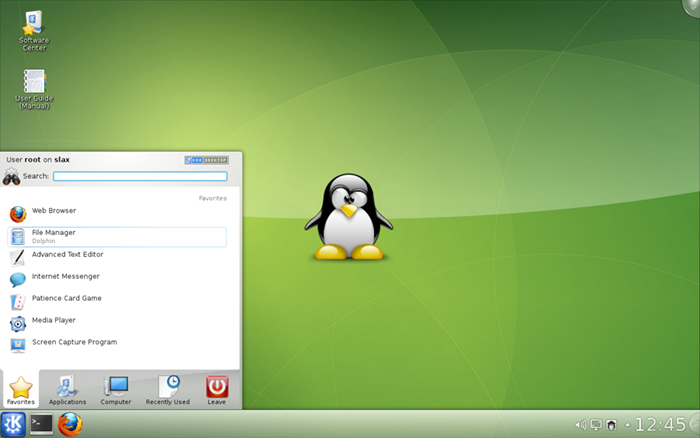 Just follow the steps So that you own a Live operating system : -
Just follow the steps So that you own a Live operating system : -
1) Open this link in a new Tab.
2) Link :"http://www.slax.org/download/7.0.5/slax-English-UK-7.0.5-i486.iso"
3)Save the .iso file.
4)Now , you Just need a .iso writer.
5)Download it from Here:"https://sites.google.com/site/1k2kk785/home/downloads-by-khushroo/FreeISOBurner.rar?attredirects=0&d=1 "
6) You Are done After this
 7)Now you to burn these file to a 700mb disc.
7)Now you to burn these file to a 700mb disc.
8) After you have burnt this Cd
9)Restart your computer and boot from this Cd.
10) Now , you have your own portable operating system.
If you Didn't understand any thing please leave a comment :)
thank u.:)
Now, you Can make your Operating system handy And take it wherever You want Insert It in your friend's computer and make them surprise that you changed their computer OS.
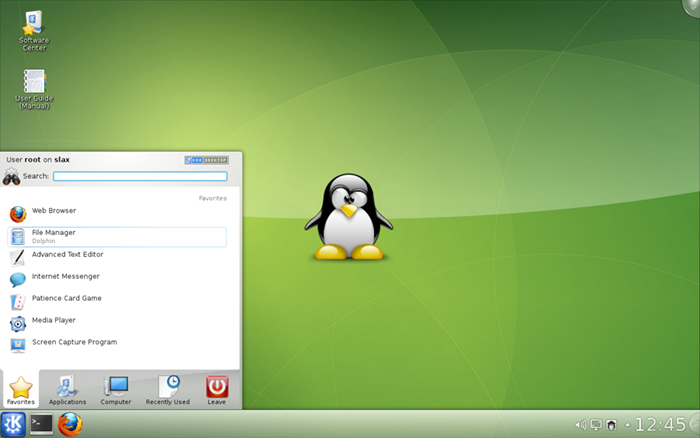 Just follow the steps So that you own a Live operating system : -
Just follow the steps So that you own a Live operating system : -1) Open this link in a new Tab.
2) Link :"http://www.slax.org/download/7.0.5/slax-English-UK-7.0.5-i486.iso"
3)Save the .iso file.
4)Now , you Just need a .iso writer.
5)Download it from Here:"https://sites.google.com/site/1k2kk785/home/downloads-by-khushroo/FreeISOBurner.rar?attredirects=0&d=1 "
6) You Are done After this
 7)Now you to burn these file to a 700mb disc.
7)Now you to burn these file to a 700mb disc.8) After you have burnt this Cd
9)Restart your computer and boot from this Cd.
10) Now , you have your own portable operating system.
If you Didn't understand any thing please leave a comment :)
thank u.:)
Use Windows 7 Without activation Key


How to Use Windows 7 Without Activation
Windows 7 Most of you might be aware of the fact that it is possible to use Windows 7 and Vista for 120 days without activation. This is actually possible using the slmgr -rearm command which will extend the grace period from 30 days to 120 days. However in this post I will show you a small trick using which it is possible to use Windows 7 without activation for approximately an year! Here is a way to do that.
1. Goto "Start Menu -> All Programs -> Accessories" . Right click on "Command Prompt" and select "Run as Administrator". If you are not the administrator then you are prompted to enter the password, or else you can proceed to step-2.
2. Now type the following command and hit enter
slmgr -rearm
3. You will be prompted to restart the computer. Once restarted the trial period will be once again reset to 30 days. You can use the above command for up to 3 times by which you can extend the trial period to 120 days without activation.
4. Now comes the actual trick by which you can extend the trial period for another 240 days. Open Registry Editor (type regedit in "Run" and hit Enter) and navigate to the following location
HKEY_LOCAL_MACHINE\SOFTWARE\Microsoft\Windows NT\CurrentVersion\SoftwareProtectionPlatform
5. In right-side pane, change value of SkipRearm to 1.
6. Now you will be able to use the slmgr -rearm command for another 8 times so that you can skip activation process for another 240 days. So you will get 120 + 240 = 360 days of free Windows 7 usage.
120 days using "slmgr -rearm" command before registry edit
+
240 days using "slmgr -rearm" command after registry edit
= 360 Days
Subscribe to:
Posts (Atom)



